How Can We Help?
-
Getting Started
-
- Articles coming soon
-
-
FAQs
-
Installation
- AutoCAD Add-in installed but tab not showing.
- How to install the AutoCAD Add-in
- How to install the Catia Add-in
- How to install the MicroStation Add-in
- How to install the SolidWorks Add-in
- How to install Vistapoint CAD Manager
- How to install Vistapoint Desktop
- Microstation VBA script not loading on startup
- Vistapoint Quick Start Guide
- You must install or update .NET to run this application
-
CAD Manager
-
Vistapoint
-
- Vistapoint April 2025 Release Notes
- Vistapoint December 2024/January 2025 Release Notes
- Vistapoint December 2025 Release Notes
- Vistapoint June 2025 Release Notes
- Vistapoint March 2025 Release Notes
- Vistapoint May 2025 Release Notes
- Vistapoint November 2024 Release Notes 2024.1.2.1201
- Vistapoint October 2024 Release Notes 2024.1.2.1022
- Vistapoint October 2025 Release Notes
-
- Getting started with the Vistapoint Catia Integration
- Getting started with the Vistapoint SolidWorks Integration
- How to add a numbering rule
- How to add index fields
- How to add index fields to document classes
- How to add users
- How to add users to a Workspace
- How to bulk rename documents
- How to configure duplicate search
- How to configure SolidWorks Toolbox with Vistapoint
- How to create a Bill of Materials (BOM) List
- How to create a workspace class
- How to create CAD neutral files (STEP, PDF, etc.)
- How to edit/check-out documents
- How to install & configure for Inventor
- How to install and configure for PTC Creo
- How to install the Catia Add-in
- How to manage billing
- How to recover recycled documents
- How to rename references without breaking assembly relationships
- How to restore to a previous version
- How to review and release documents workflow
- How to search for documents
- How to select import location
- How to set a revision
- How to use MyWork to manage local file changes
- Show Remaining Articles (11) Collapse Articles
-
- CAD files have no references or metadata
- Can't start Inventor Apprentice Server: Inventor.ApprenticeServer
- Error Logging in to Vistapoint web app
- Error processing command checking out from web app
- File is in use. Close related file(s) and try again
- File not located in Vistapoint local folder
- How to restore permanently deleted files
- Icon file not found - error initializing the Vistapoint Assistant
- Path to RealDWG Not Found
- RestHttpClient.SendRequest failed or Execution Timeout Expired
- SolidWorks Creating PDF Automatically
- SolidWorks references not finding the right files in sub folders
- SolidWorks Thumbnail Not Updating
- The file was not analyzed because a suitable File Manager was not found
- Trouble logging in
- Vistapoint web app stuck on loading
- Vistapoint won't open after install
- You must install or update .NET to run this application
- Show Remaining Articles (3) Collapse Articles
-
Integrations
-
- Getting started with the Vistapoint SolidWorks Integration
- How to configure SolidWorks Toolbox with Vistapoint
- How to install the SolidWorks Add-in
- How to turn off Save As on SolidWorks Assemblies trying to save read-only parts
- SolidWorks references not finding the right files in sub folders
- SolidWorks Thumbnail Not Updating
< All Topics
How to select import location
Updated
If you are importing a file that contains references, you might see the Select Import Location window. This window shows the references that were read from the file and any warnings that you should review before continuing the import.
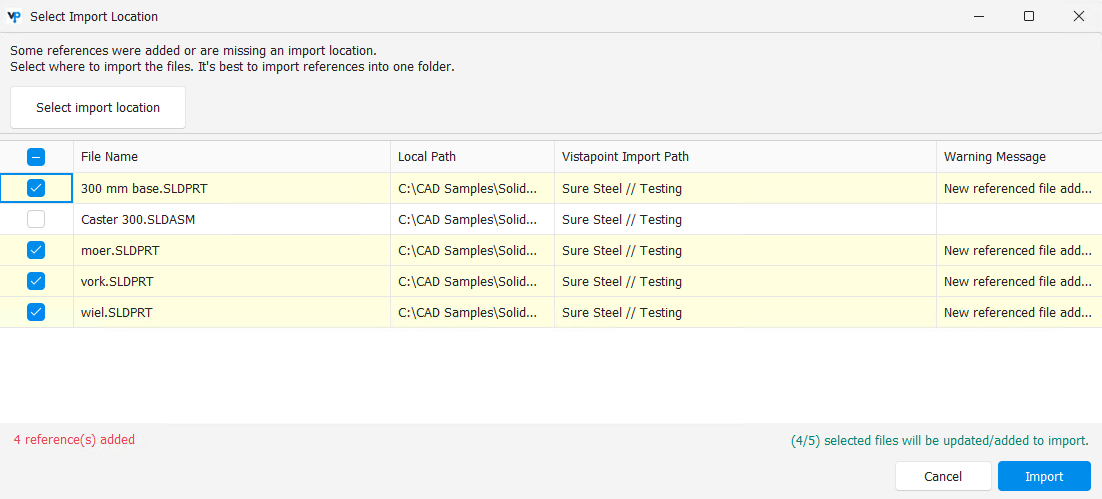
How it works
- References are read from the files. If there are references that were not included in the initial import selection or files with no import location set, this dialog will show to review and confirm additional files to be imported.
- This will show any warnings:
New referenced file added – A file that is being referenced in the selected file was found and should most likely be imported. Warning: This could also show duplicates if the main file contains improperly references documents. Review to make sure no duplicate file names are selected for import.
Missing file – A file that is not found and could cause a missing reference. - Select import location: If you want to change the import location of the files, select the rows and click Select Import Location to choose a new import path.
- Select the files to import. If you do not select the files, they will not be added to the import. This does not include files already selected for import.
- Click Import.
We are working on improving this dialog, so please reach out if you have any feedback or run into any issues.