How Can We Help?
-
Getting Started
-
FAQs
-
Other
- Articles coming soon
-
AutoCAD
-
Microstation
-
Installation
- AutoCAD Add-in installed but tab not showing.
- How to install the AutoCAD Add-in
- How to install the MicroStation Add-in
- How to install the SolidWorks Add-in
- How to install Vistapoint CAD Manager
- How to install Vistapoint Desktop
- Microstation VBA script not loading on startup
- OCM Service Not Found
- You must install or update .NET to run this application
-
CAD Manager
-
Vistapoint
-
Troubleshoot
-
How To
-
SolidWorks
-
Vistapoint Admin
< All Topics
How to add users
Updated
You must have Administrator permissions to add users.
Web app:
1. Go to Settings > Admin Settings. (You might need to refresh your browser after receiving admin permissions.)
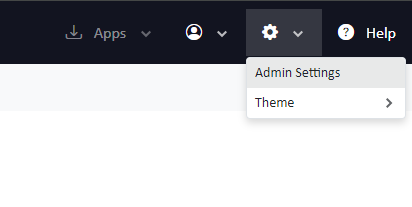
2. Click Add User.
3. Enter the new user’s email, username, and password.
4. Click Add User.
5. Once the user is created, refresh the list to see the new user.
6. Click on the user’s name to fill out more information and add the user to groups.
Desktop:
1. Go to Start > Configuration.
2. Click on Users.
3. Click Add.
4. Enter the new user’s username, email, and password.
5. Click Ok.
6. Click Search to refresh the list.
7. Double click on the new user’s name.
8. Enter more information and add the user to groups, workspaces, or give them global permissions.