How to configure AutoCAD Add-in Printer Settings
If your PDF is printing wrong in AutoCAD, you want to disable the PDF from opening every time CAD Manager creates a PDF, or you want to make the PDF print differently then you can configure the AutoCAD printer settings.
Instructions
1. Check the default printer setting that CAD Manager is using for AutoCAD in the Server settings under: C:\ProgramData\Open Domain\OCM Service\[Package Name]\Packages\Standard\Basic\OcmAutoCAD.ini. (Typically only accessible by the System Administrator). The line item PlotConfiguration shows the name of the plotter file used by CAD Manager.
Note: You can also see what settings are being used in your local AppData. Ex. C:\Users\mvp\AppData\Roaming\[Package Name]\Packages\Standard\Basic. However, this location is deleted and updated once CAD Manager loads.
2. In AutoCAD navigate to Print > Manage Plotters:
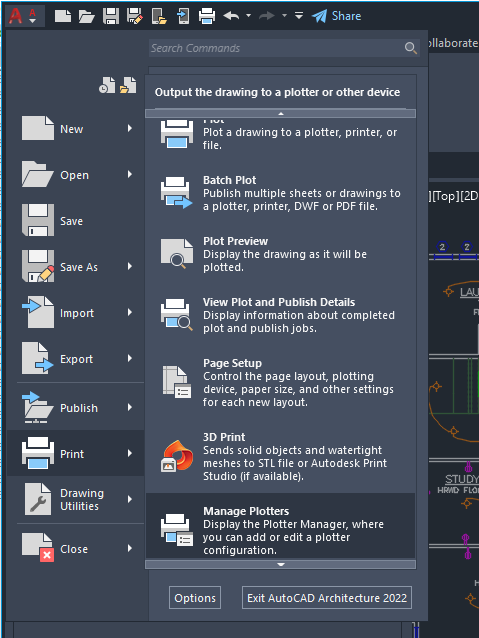
3. Select the default printer setting that CAD Manager is using to edit the settings.

See also: Disable AutoCAD Plots from Opening