-
Getting Started
-
FAQs
-
Other
- Articles coming soon
-
Installation
- AutoCAD Add-in installed but tab not showing.
- How to install the AutoCAD Add-in
- How to install the Catia Add-in
- How to install the MicroStation Add-in
- How to install the SolidWorks Add-in
- How to install Vistapoint CAD Manager
- How to install Vistapoint Desktop
- Microstation VBA script not loading on startup
- OCM Service Not Found
- Vistapoint Quick Start Guide
- You must install or update .NET to run this application
-
CAD Manager
-
Vistapoint
- Error processing command checking out from web app
- Getting Started with Vistapoint Desktop
- How to add index fields
- How to add users
- How to install & configure for Inventor
- How to install and configure for PTC Creo
- How to install Vistapoint CAD Manager
- Vistapoint Quick Start Guide
- Vistapoint web app stuck on loading
- You must install or update .NET to run this application
-
Troubleshoot
- Can't start Inventor Apprentice Server: Inventor.ApprenticeServer
- Error processing command checking out from web app
- How to restart CAD Manager
- Path to RealDWG Not Found
- SolidWorks Thumbnail Not Updating
- The file was not analyzed because a suitable File Manager was not found
- Vistapoint web app stuck on loading
- You must install or update .NET to run this application
-
How To
-
Vistapoint Admin
-
Release Notes
-
Integrations
How to install Vistapoint CAD Manager
1. Uninstall any previous versions of CAD Manager.
2. Double click to open the installation file VistapointOCMInstaller.[version].msi.
3. Open OCM Configuration by either searching your computer for OCM Configuration or clicking on OCMConfiguration at:
C:\Program Files (x86)\Open Domain\Open CAD Manager\OCMConfiguration.exe
4. Enter the following connection information provided by Open Domain support:
a. Ocm Service Address: https://[yourcompany].[yourhostedsitedomain]/ocm
For example,
https://yourcompany.opendomain.net/ocm
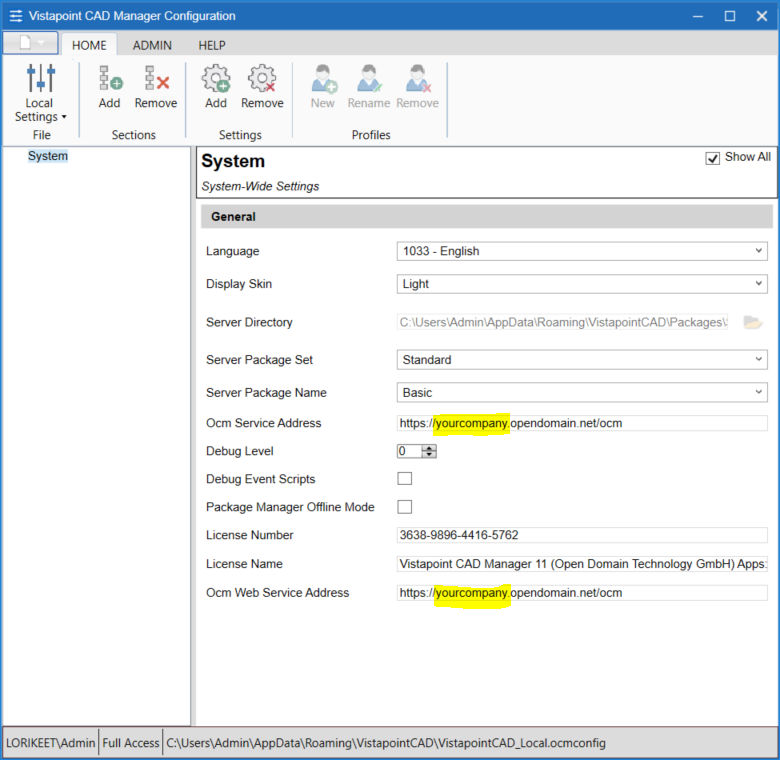
5. In the top left corner, click the icon, then Save Configuration Locally.
6. In the top left corner, click the icon, then Exit Application.
7. In Vistapoint, select a CAD file and click CAD Properties. The CAD Manager window should then open to view CAD file references and information.