Getting started with the Vistapoint Catia Integration
The Vistapoint Catia integration allows you to read metadata, references, and perform actions directly from Catia.
Catia Manager
Catia Manager is a Catia file analyzer that allows you to read metadata and references of Catia files. The Catia Manager is installed automatically with the Vistapoint desktop app to C:\Program Files\Open Domain\Vistapoint\FileManagers\CatiaManager. If Catia is installed, the Catia Manager will analyze files automatically when you upload files into the Vistapoint desktop app.
Catia Add-in
The Catia add-in can be downloaded from the Vistapoint web app under Apps > Integrations. Contact your administrator if the add-in is not available for download. There are currently several functions that can be performed directly from Catia as described below.
Import
You can import open files directly into Vistapoint.
- Create or open a Catia file.
- Save the file to a downloaded Vistapoint workspace in C:\VistapointLocal\Workspace. If the file is not saved to your VistapointLocal folder, then a dialog will open upon import asking where you would like to save your file.
- Click Import.
- If you did not save the file to a location in your VistapointLocal folder, you will be prompted to select a location in the Vistapoint desktop app.
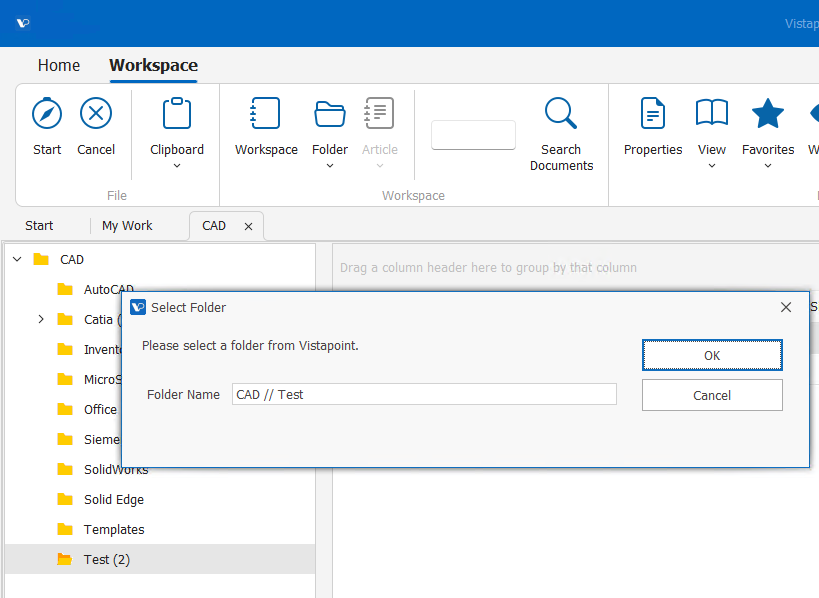
- Navigate to a folder in Vistapoint.
- Click on the folder to update the Folder Name.
- Click Ok to confirm the selection.
Check-in
You can check-in a file you have checked out directly from Catia.
- Check-out a file.
- Click Check-in.
- If you have the setting Ask for a version comment set, the version dialog will prompt for a version comment. Add a comment. Click Ok.
- Navigate to Vistapoint and click Refresh to see the changes.
Check-out
The check out function allows you to check out a file you have open as read-only.
- Open a file from your downloaded files in the C:\VistapointLocal\ area.
- Click Check-out. The file will close and re-open to refresh the loaded file read-only lock. You can now make your edits.
If the read-only lock does not unlock your loaded file, close the file and re-open the file.