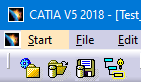How Can We Help?
How to install the Catia Add-in
The Catia Add-in allows you to call functions such as Import, Check-out, and Check-in directly from Catia. To install the Catia Add-in:
- Close Catia if open.
- Double click to open the installation file OCM Catia Add-in for Vistapoint EN.msi.
- Continue through the prompts using the default settings.
- Open the folder: C:\Program Files\Open Domain\OCM AddOns\Catia
- Open Catia without a file open.
- Close any open files in Catia, while keeping Catia open.
- Select Tools > Macro > Visual Basic Editor… from the top menu. If no macro has been previously opened, the system asks if you want to open or create a new one. Select Yes. The Macro libraries dialog opens.
- Click Add existing library…
- Select the file: C:\Program Files\Open Domain\OCM AddOns\Catia\OcmCatiaAddin.catvba. After a successful load the Visual Basic Editor opens with the VBA code of the add-in.
- Close the Visual Basic Editor.
Note: if you need to make changes to the VBA code, you must unload the macro, copy it to a folder outside of Program Files, load it from there, make the required changes, copy the file back and reload in Catia. For security reasons, Windows 10 does not allow changes to files in the Program Files area. - Select Tools > Customize from the top menu.
- Select the Toolbars tab.
- Click New….
- Enter the name Vistapoint in the Toolbar Name section.
- Click Ok.
- Select the Commands tab.
- On the left, select Macros from the list.
- Select CallOcmSaveToArchive and enter the following Command Properties:
Title: Import
User Alias: Import to Vistapoint
Select the image file: C:\Program Files\Open Domain\OCM AddOns\Catia\Images\I_ApplicativeContainer.bmp - Select CallOcmCheckin and enter the following Command Properties:
Title: Check-in
User Alias: Check-in to Vistapoint
Select the image file: C:\Program Files\Open Domain\OCM AddOns\Catia\Images\I_CT5_CheckinActive.bmp - Select OcmLoadFromArchive and enter the following Command Properties:
Title: Check-out
User Alias: Check-out from Vistapoint
Select the image file: C:\Program Files\Open Domain\OCM AddOns\Catia\Images\I_CT5_CheckoutLoad.bmp
Note: Other command functions can be ignored starting from Vistapoint 24. - Select CallCheckoutRefs and enter the following Command Properties:
Title: Check-out Refs
User Alias: Check-out references from Vistapoint
Select the image file: C:\Program Files\Open Domain\OCM AddOns\Catia\Images\I_CT5_CheckoutInsert.bmp
Note: Other command functions can be ignored starting from Vistapoint 24. - Drag and drop the commands onto the empty toolbar in the order:
Check-out Refs
Check-out
Check-in
Import
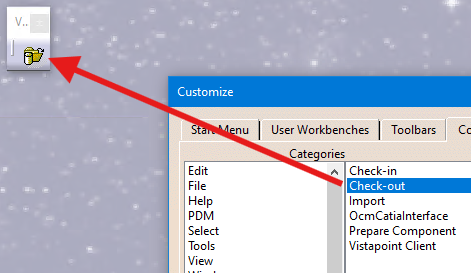
- Close the Customize dialog.
- Drag and drop the new toolbar under the Start button top menu. The toolbar will then attach.